Overview
Insert checkpoints for human approvals or data input anywhere in your agent workflows when full automation isn’t possible. Approvals are the simplest form of Human-in-the-Loop. They prompt the assigned person to approve before the agent run moves forward. You can add relevant context, like variables, to help them make the decision and create a clear, useful request for the approver, even if they’re not a platform user.How to Use It
- Add the Human Approval Step In Agent Studio, drag the Human Approval Step from the Flow Control section onto the canvas.
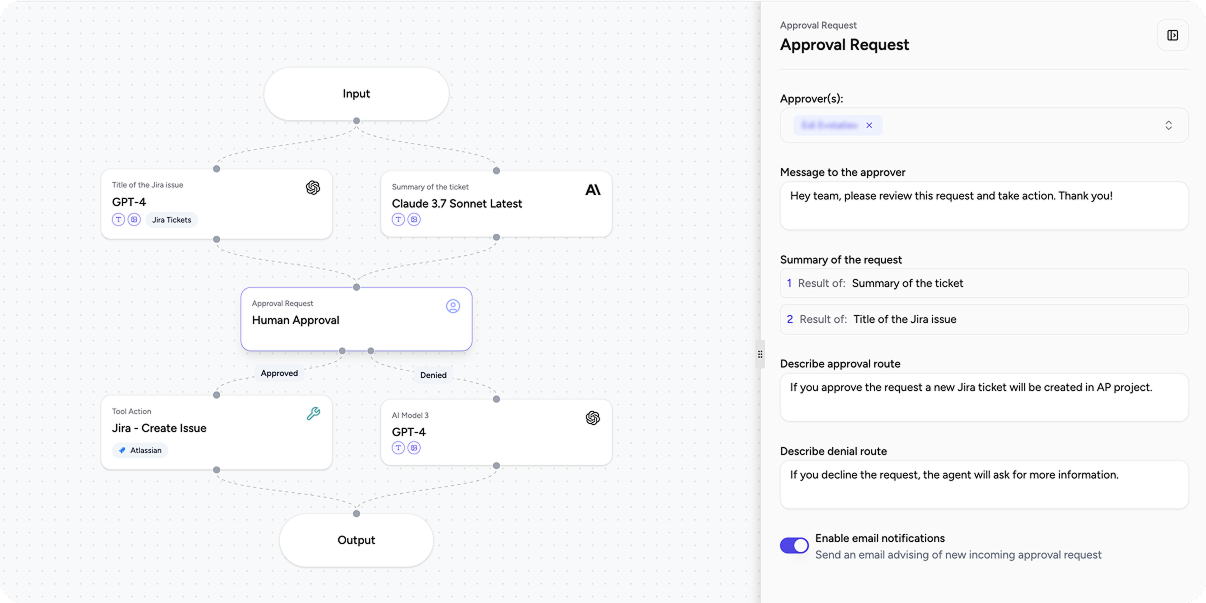
- Choose Approvers Assign one or more approvers—or a user group—to receive the request.
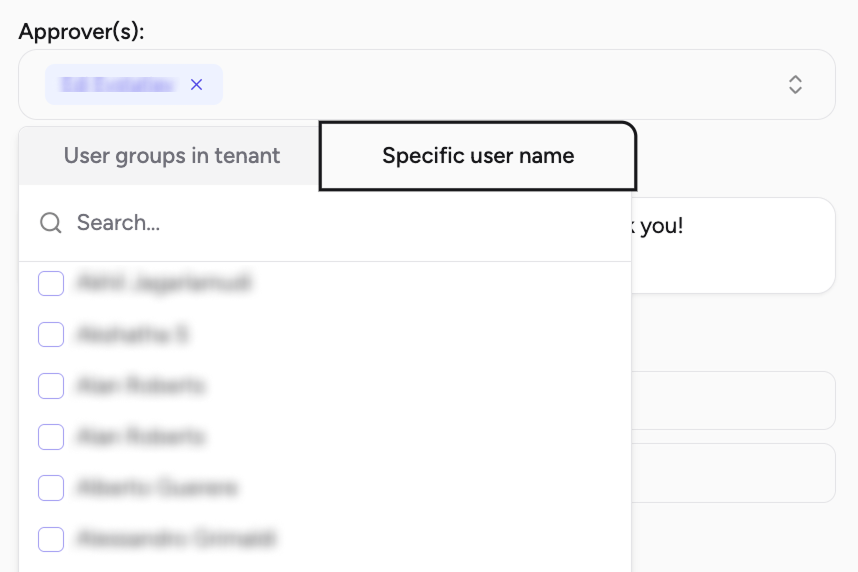
- Execution and Notifications

-
The content for the approval request body will be generated using the combined input from the previous steps.
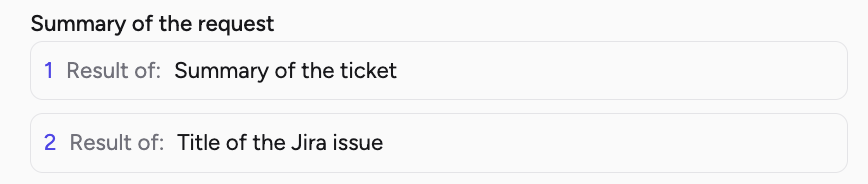
-
Agent Builder can describe the approval and the denial route. This is very important information for the approver to be aware what will follow up after the action.
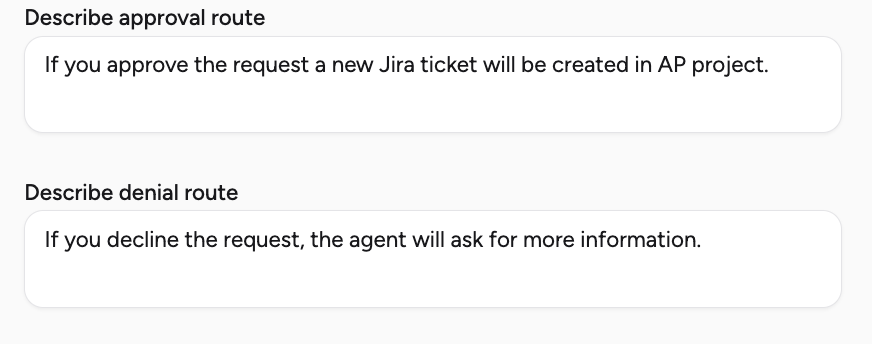
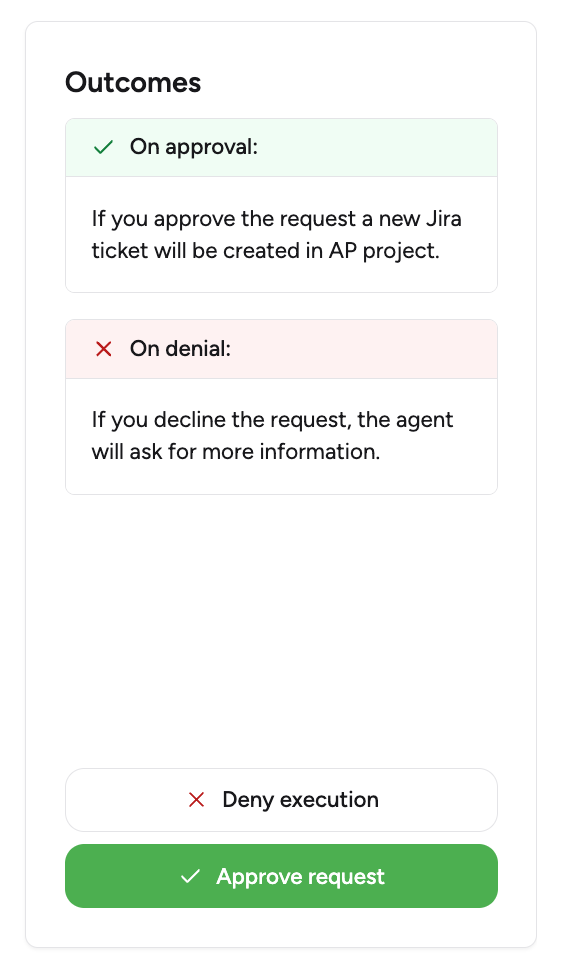
-
Enable email notifications if you want the approvers to receive an email with a link to the approval table.

-
Upon completion of the agent’s execution, it will stop (halt), and an approval request will be created. The agent builder can monitor the status in the logs. Following the approval or rejection, the execution log will be updated to reflect subsequent actions.
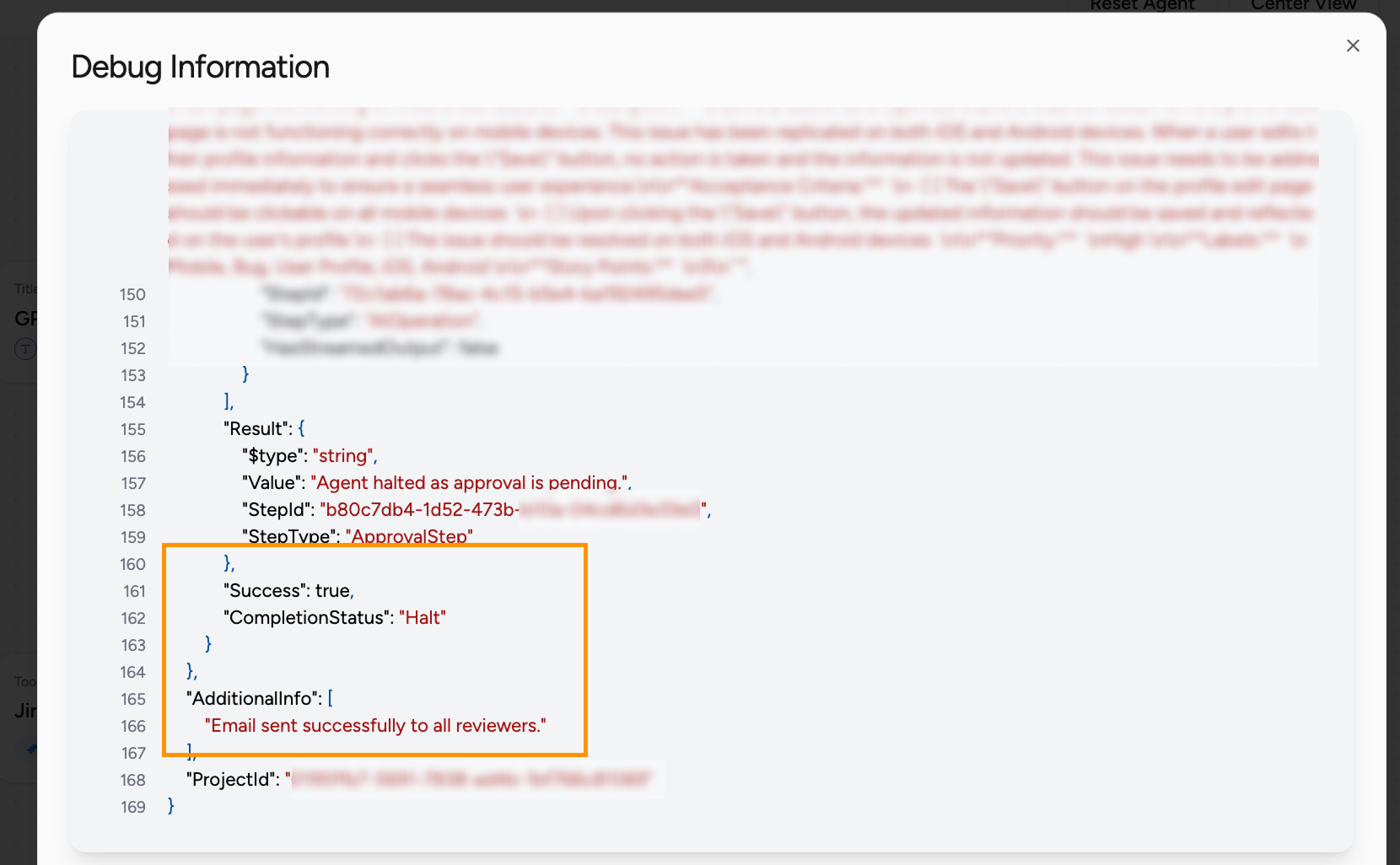
-
In the notification center, the approver will receive a message with a link to the approval:
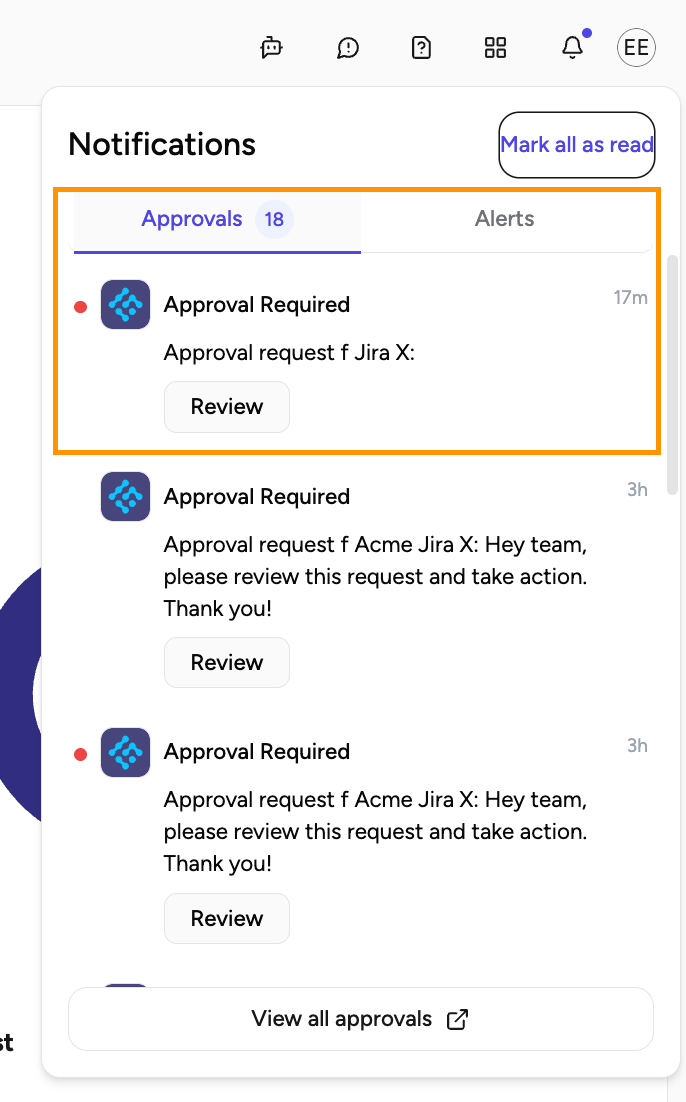
- The approver can check, edit, and either approve or decline the request to let the agent continue its work based on the request details.
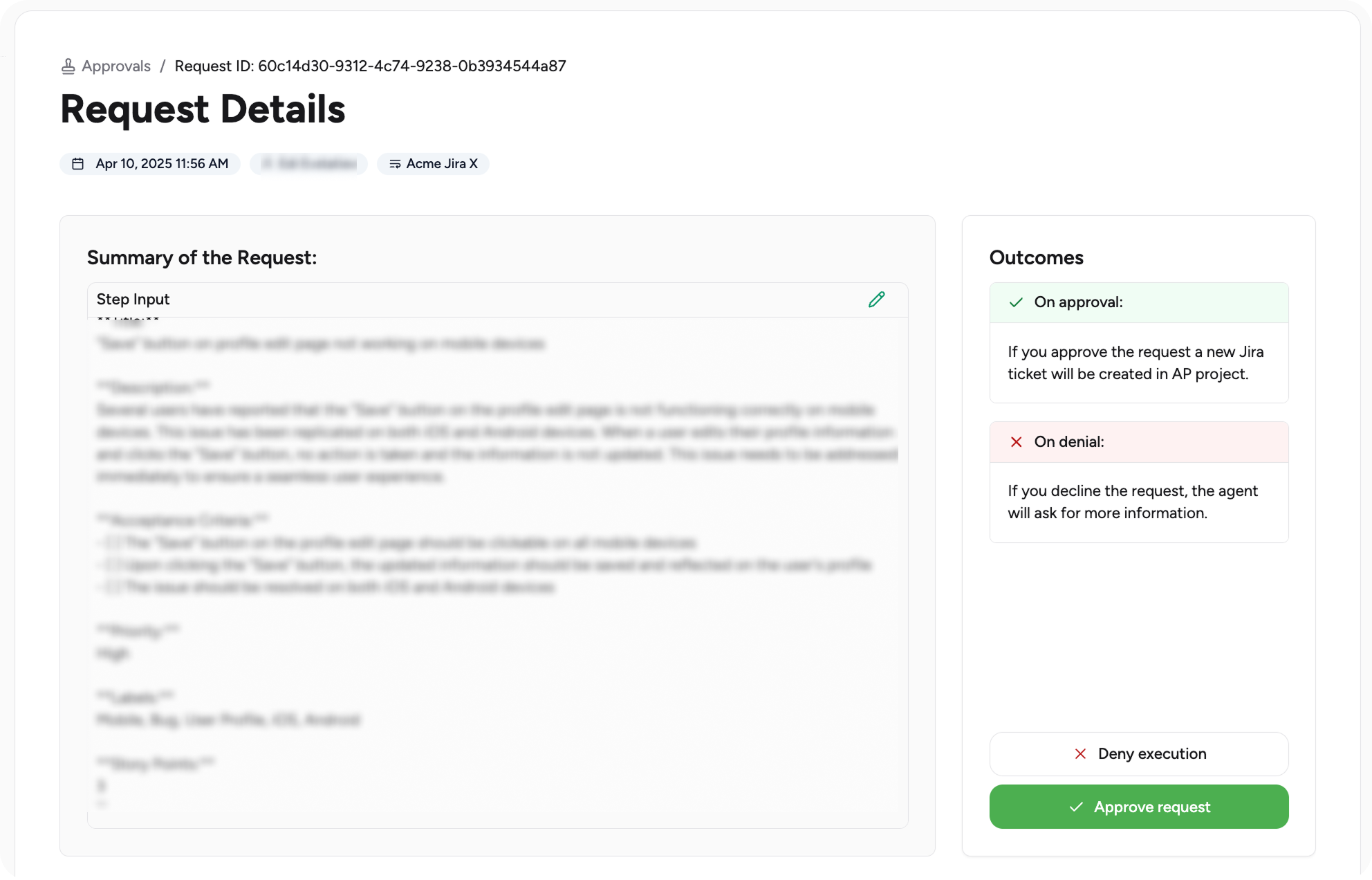
- Once approved, the agent builder or admin can review what happened following the approval or decline.
When to Use It
Critical Decisions or High Stakes
If an agent is about to take an action that could have serious implications (e.g., send an email to a client, delete a record, trigger a financial transaction), you should route to a human for approval. Use Case Examples:- Approving a customer refund above $1,000
- Publishing AI-generated content
- Sending sensitive documents externally
Uncertain Model Confidence / Ambiguity
When your AI agent or LLM has low confidence in its output or multiple plausible answers, it’s smart to pause for human review. Use Case Examples:- Entity resolution where multiple customers match
- Legal document classification
- AI-generated SQL query that could delete or overwrite records
Agent-as-Assistant / Support Agent Copilot
In customer support or sales, the agent can prepare a draft response, but a human agent needs to review or edit before sending. Use Case Examples:- AI-generated response to a high-value customer’s complaint
- Draft email with pricing info
